Marketing Guides
News & Updates
Evaluating Marketing MO During Your Free Trial
Marketing MO is a marketing strategy and planning app. Use it to define marketing strategies, create campaign plans, measure marketing investments and design and manage marketing projects.
To get feel for how it works during your free trial, try:
- Browsing the marketing tools: 30 subjects; 247 deliverables; 667 marketing tools
- Opening a pre-built marketing project to access the tools and interact with the project management grid
Browsing Marketing Tools
Start by clicking Browse Tools blue arrow on the homepage after you login, or by clicking on the Browse Tools navigation in the upper left. This opens the Browse Tools window.
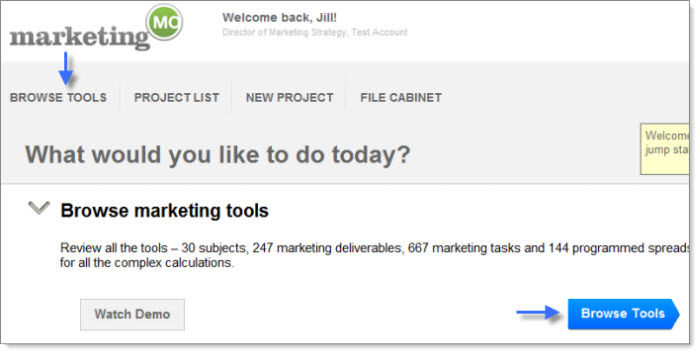
In the Browse Tools view click on different Categories on the left. The list of the Deliverables and Tasks in each will display in the second column to the right. The below example displays the Deliverables and Tasks from the Brand Strategy Category:
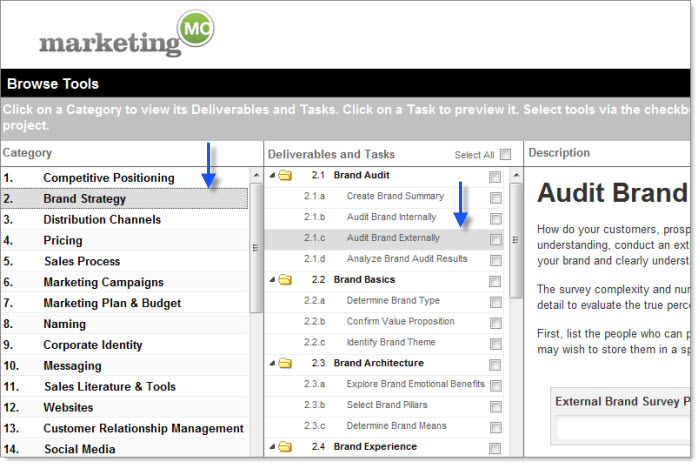
And this example displays the Deliverables and Task from the Social Media category:

The right-hand viewer displays the marketing tool (the guided, interactive content you can use in your project).
- The Categories are numbered 1-30. For example, Brand Strategy is 2.
- The Deliverables are numbered within the Category. For example, Brand Architecture is the third Deliverable in Brand Strategy and is 2.3 (Category.Deliverable – number.number is the taxonomy).
- The Task is the interactive marketing content and is labeled a through z. For example, Determine Brand Means is the third tool in the Brand Architecture deliverable and is labeled 2.3.c (Category.Deliverable.Tool – number.number.letter is the taxonomy.)
To begin using the tools, select the individual tools, deliverables or categories you wish to add to your project and click “Add Selected to Project” in the lower right. You’ll be prompted to enter in your project name, and when you click Ok, your Project Details will appear and you’re ready to start working.
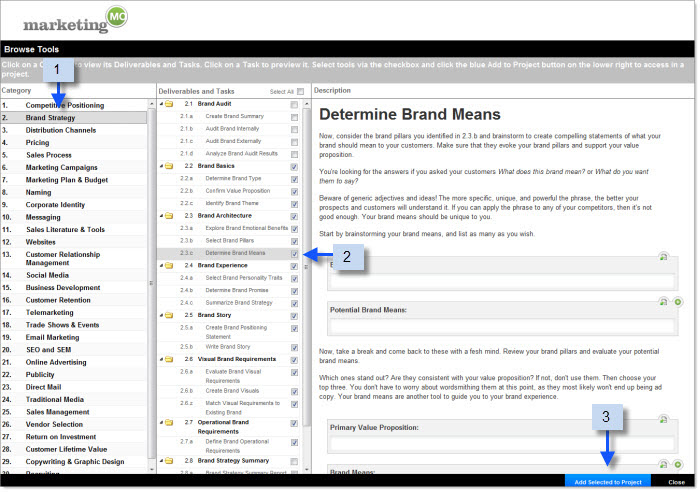
Working with the Marketing Tools in the Project Details View
Your tools are organized by hierarchy in your project details grid, on the left under the Activity heading. They’re organized by
- Category– Bold black text
- Deliverable– Bold black text indented
- Task – Gray text indented
- Deliverable– Bold black text indented
The marketing tools are listed as individual task line items in your project. To open a marketing tool, click on the ![]() icon to the right of the name & number.
icon to the right of the name & number.
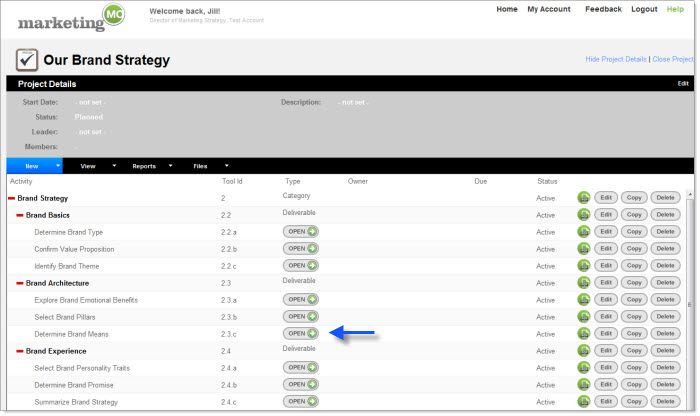
Here you can interact with the content and enter in your responses. Make sure to save your work by clicking Save in the lower right.
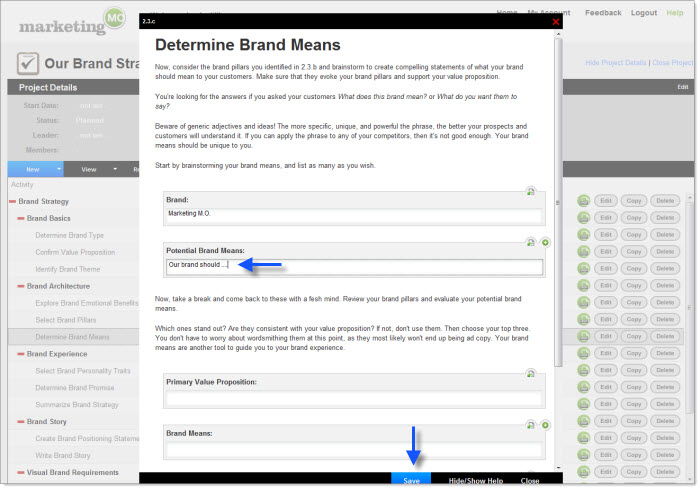
For more details on using the tools, click here. Or, check out our screencast demos.
CAMPAIGN PLANNING TEMPLATES / MARKETING PLANS / PROJECT MANAGEMENT
EVERYTHING YOU NEED FOR YOUR MARKETING PROJECT